visual-fill-column 
- Description
- fill-column for visual-line-mode
- Latest
- visual-fill-column-2.7.1.0.20251110.104539.tar (.sig), 2025-Nov-10, 230 KiB
- Maintainer
- Joost Kremers <joostkremers@fastmail.fm>
- Website
- https://codeberg.org/joostkremers/visual-fill-column
- Browse ELPA's repository
- CGit or Gitweb
- Badge
To install this package from Emacs, use package-install or list-packages.
Full description
Visual Fill Column
visual-fill-column-mode is a small Emacs minor mode that mimics the effect of fill-column in visual-line-mode. Instead of wrapping lines at the window edge, which is the standard behaviour of visual-line-mode, it wraps lines at fill-column (or visual-fill-column-width, if set). That is, it turns the view on the left into the view on the right, without changing the contents of the file:
| Without Visual Fill Column | With Visual Fill Column |
|---|---|
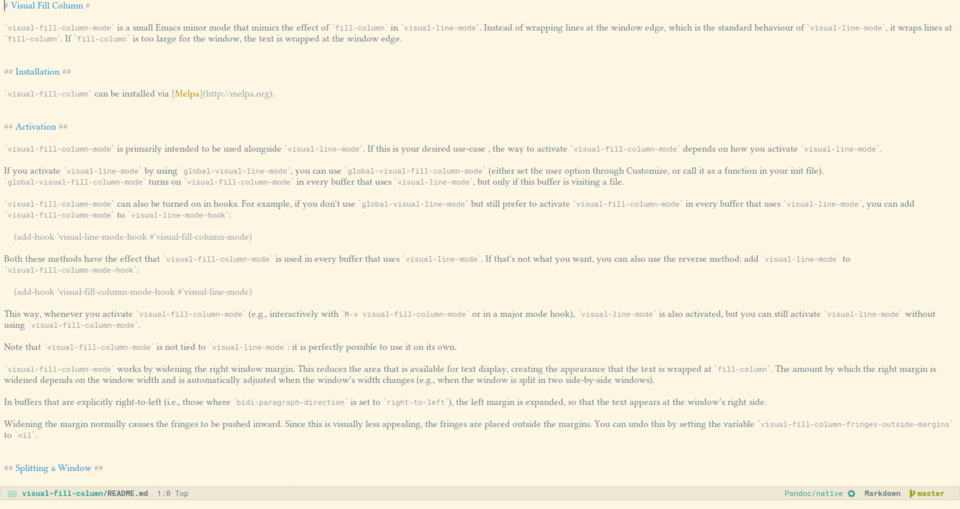 |
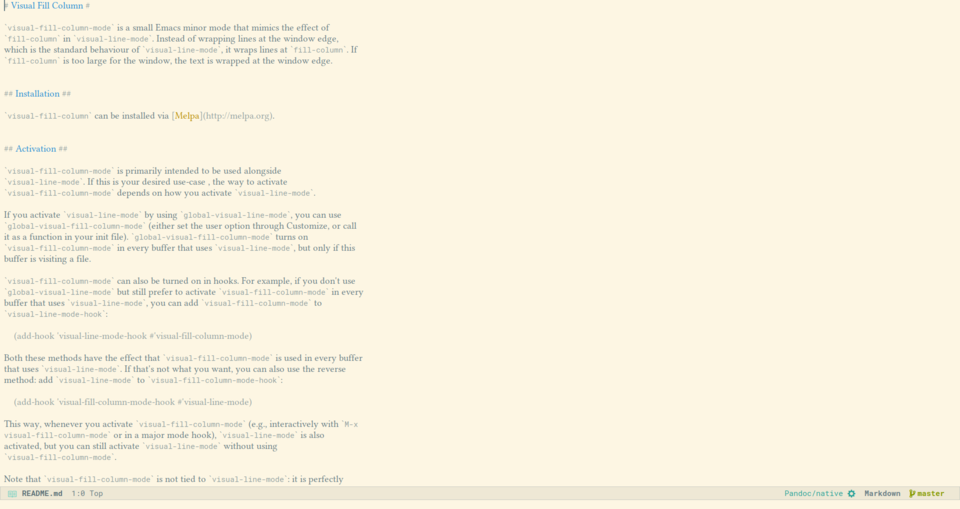 |
Installation
Visual Fill Column can be installed from NonGNU Elpa. In Emacs versions 28 and above, simply type M-x package-install RET visual-fill-column-mode RET.
Usage
visual-fill-column-mode wraps long lines at fill-column without adding newlines to the buffer. Its primary (though not exclusive) purpose is to soft-wrap text in buffers that use visual-line-mode. The most straightforward way to achieve this is to add the function visual-fill-column-for-vline to visual-line-mode-hook:
(add-hook 'visual-line-mode-hook #'visual-fill-column-for-vline)
This function ensures that visual-fill-column-mode is enabled and disabled in conjunction with visual-line-mode. Note that you should not add visual-fill-column-mode to visual-line-mode-hook, because then visual-fill-column-mode is not disabled when you disable visual-line-mode. This also means that if you use use-package, you should not use the :hook keyword, because it will add -hook to the name of the function. Instead, put the add-hook invocation under :config.
visual-fill-column-mode can also be used independently from visual-line-mode, for example to centre text in a buffer. In this case, use the command visual-fill-column-mode to activate it.
There is also a globalised mode global-visual-fill-column-mode. This mode turns on visual-fill-column-mode in every buffer that visits a file. Activate it either through Customize or by calling it as a function in your init file. In buffers that do not visit a file, visual-fill-column-mode may be disruptive, so global-visual-fill-column-mode is restricted to file-visiting buffers. (You can, of course still activate visual-fill-column-mode manually for such buffers, of course.)
Another option is to add the function visual-fill-column-mode to mode hooks in order to activate it in specific modes. This works well from major mode hooks, but be aware of an issue that occurs if you add visual-fill-column-mode to a minor mode hook: a minor mode's hook is run not only when the minor mode is activated, but also when the minor mode is deactivated.
This means that if you add visual-fill-column-mode to <some>-mode-hook, deactivating <some>-mode will not deactivate visual-fill-column-mode. Instead, visual-fill-column-mode will be activated a second time. Unfortunately, there is no good way to handle this situation: a function run from a hook cannot determine whether the hook's mode is being activated or deactivated. If you only ever activate <some>-mode, you won't run into this issue. Otherwise, you can take look at the definition of the function visual-fill-column-for-vline and adapt it to your use-case.
Deprecating visual-line-fill-column-mode
The minor mode visual-line-fill-column-mode was provided to activate and deactivate visual-line-mode and visual-fill-column-mode in conjunction. This minor mode has been deprecated; instead, use the method described above, i.e., adding the function visual-fill-column-for-vline to visual-line-mode-hook, to achieve the same effect.
Wrap prefix
In auto-fill-mode, there is an option adaptive-fill-mode, which ensures that if the first line of a paragraph is indented or has, e.g., a mail quote prefix (>), this is applied to the entire paragraph. To get the same effect using visual-line-mode + visual-fill-column-mode, you can use visual-wrap-prefix-mode or, if you're using Emacs 29 or earlier, the package adaptive-wrap, which is available from GNU Elpa. The effect of these packages is shown in the following two images:
Without visual-wrap |
With visual-wrap |
|---|---|
 |
 |
Just like visual-fill-column-mode, this effect is just visual, the actual buffer content is not affected.
Centering the text
Another use case for Visual Fill Column is to centre the text in a window:
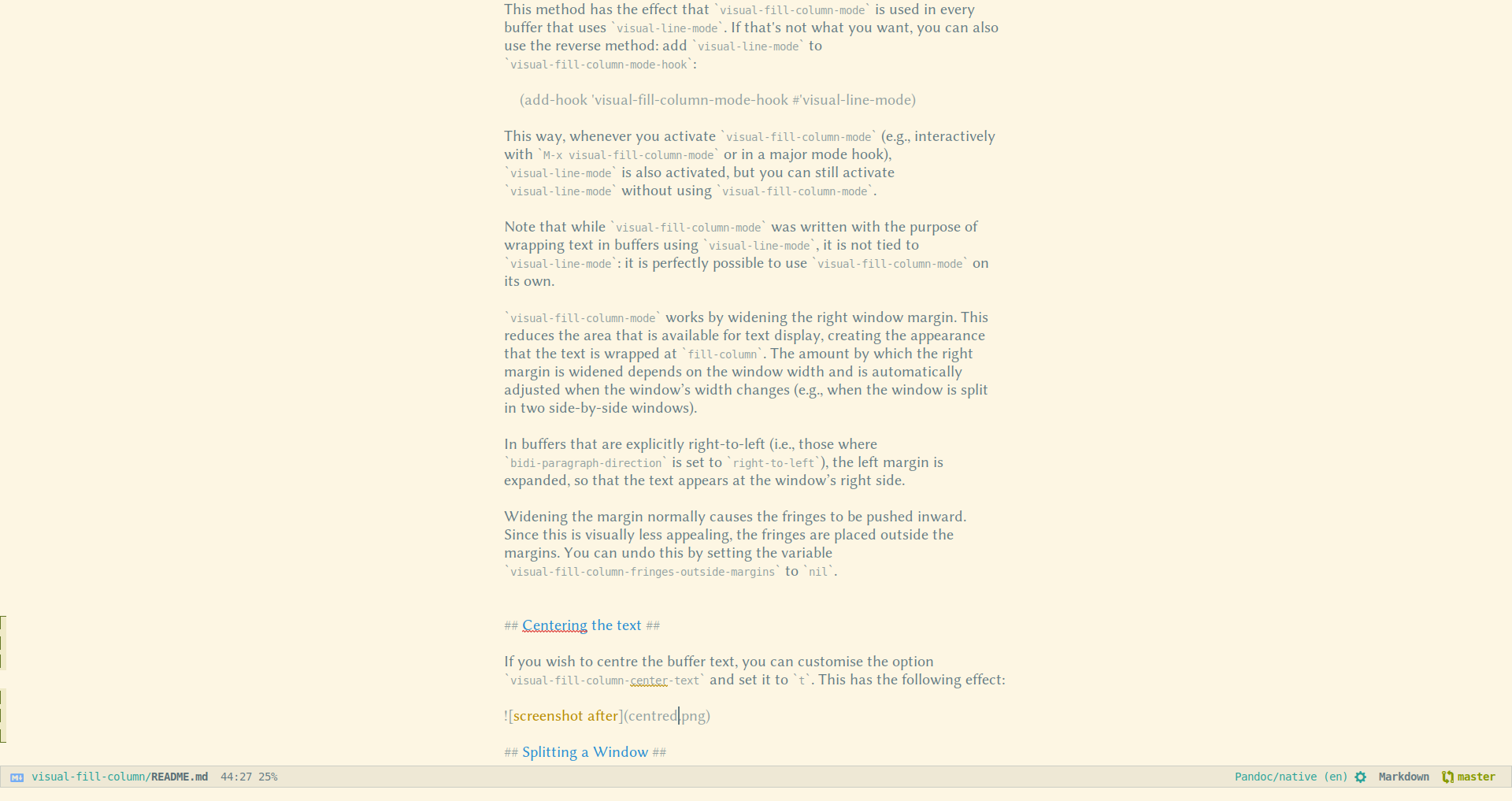
This effect is achieved by setting the user option visual-fill-column-center-text. You can use the Customize interface or setopt to set a default value. In addition, the effect can also be toggled on a per-buffer basis using the command visual-fill-column-toggle-center-text.
Keep in mind that visual-fill-column-mode is not dependent on visual-line-mode, so it can be used to center text in buffers that use auto-fill-mode or in programming modes.
Note: If you are interested in a fully distraction-free writing environment, that not only centres the text but also removes the window decorations, the mode line etc., take a look at writeroom-mode.
How it works
visual-fill-column-mode works by widening the window margins. This reduces the area that is available for text display, creating the appearance that the text is wrapped at fill-column. In the default configuration, only the right margin is widened, mimicking the effect of auto-fill-mode. In buffers that are explicitly right-to-left (i.e., those where bidi-paragraph-direction is set to right-to-left), the left margin is expanded, so that the text appears at the window’s right side. When visual-fill-column-center-text is set, both margins are widened.
The amount by which the margins are widened depends on the window width and is automatically adjusted when the window’s width changes (e.g., when the window is split in two side-by-side windows).
Splitting a Window
If you have a wide screen (more specifically, if your Emacs frame is wide), Visual Fill Column has the unfortunate effect that if you pop up, say, a *Help* or *Completions* buffer or something similar, the popped-up window appears below the active buffer, not next to it, as you might otherwise expect.
This is due to the fact that Emacs uses the width of the text area to determine whether a window can be split into two side-by-side windows, and since visual-fill-column-mode narrows the text area, Emacs thinks there is not enough room to do a side-by-side split and so opts for putting the new window below the current one.
To remedy this situation, you can set the option visual-fill-column-enable-sensible-window-split. When this option is set, the variable split-window-preferred-function is set to the function visual-fill-column-split-window-sensibly, which first removes the margins, widening the text area again, and then calls split-window-sensibly to do the actual splitting.
This option does not affect the ability to split windows manually. Even if you keep visual-fill-column-enable-sensible-window-split unset, you can still split a window into two side-by-side windows by invoking e.g., split-window-right (C-x 3).
Adjusting Text Size
The width of the margins is adjusted for the text size: larger text size means smaller margins. However, interactive adjustments to the text size (e.g., with text-size-adjust) cannot be detected by visual-fill-column-mode, therefore if you adjust the text size while visual-fill-column-mode is active, the margins won't be adjusted. To remedy this, you can force a redisplay, e.g., by switching buffers, by splitting and unsplitting the window or by calling redraw-display.
Alternatively, you can advise the function text-size-adjust with the function visual-fill-column-adjust:
(advice-add 'text-scale-adjust :after #'visual-fill-column-adjust)
Note that this functionality is controlled by the option visual-fill-column-adjust-for-text-scale. If this is set to nil, the margins are not adjusted for the text size.
Customisation
The customisation group visual-fill-column has several options that can be used to customise the package.
The following options are buffer-local, the values you set in your init file are default values:
visual-fill-column-width — Column at which to wrap lines. If set to nil (the default), use the value of fill-column instead.
visual-fill-column-center-text — If set to t, centre the text area in the window. By default, the text is displayed at the window’s (left) edge, mimicking the effect of fill-column.
visual-fill-column-extra-text-width — Extra columns added to the left and right side of the text area. This should be a cons cell of two integers (<left> . <right>). If visual-fill-column-center-text is t, the text area is centred before the extra columns are added. This is currently used by writeroom-mode to add room for line numbers without shifting the text off-centre.
visual-fill-column-fringes-outside-margins — If set to t, put the fringes outside the margins. Widening the margin would normally cause the fringes to be pushed inward, because by default, they appear between the margins and the text. This effect may be visually less appealing, therefore, visual-fill-column-mode places the fringes outside the margins. If you prefer to have the fringes inside the margins, unset this option.
The following options are global, so that they apply to all buffers with visual-fill-column-mode enabled:
visual-fill-column-enable-sensible-window-split — Allow pop-up windows to create a side-by-side window split, if possible. See the discussion above.
visual-fill-column-adjust-for-text-scale — Take text scaling into account when computing the width of the margins.
visual-fill-column-mode-map — Keymap for mouse events in the left and right margins, to make sure that scrolling or clicking on the margins does what you'd expect (rather than cause an "event not bound" error).
Old versions
| visual-fill-column-2.7.0.0.20250925.121619.tar.lz | 2025-Sep-25 | 182 KiB |
| visual-fill-column-2.6.3.0.20250505.230743.tar.lz | 2025-May-06 | 181 KiB |
| visual-fill-column-2.6.3.0.20250323.152945.tar.lz | 2025-Mar-23 | 181 KiB |
| visual-fill-column-2.6.3.0.20241109.231059.tar.lz | 2024-Nov-10 | 181 KiB |
| visual-fill-column-2.6.3.0.20240411.65626.tar.lz | 2024-Apr-11 | 181 KiB |
| visual-fill-column-2.6.2.0.20240223.234036.tar.lz | 2024-Mar-31 | 181 KiB |
| visual-fill-column-2.6.0.0.20240222.152049.tar.lz | 2024-Feb-22 | 181 KiB |
| visual-fill-column-2.5.2.0.20240205.150513.tar.lz | 2024-Feb-05 | 181 KiB |
| visual-fill-column-2.5.0.20220519.195936.tar.lz | 2022-May-19 | 181 KiB |
| visual-fill-column-2.4.0.20220518.192528.tar.lz | 2022-May-18 | 181 KiB |