Next: Introduction, Previous: (dir), Up: (dir) [Contents][Index]
Geiser
Geiser is a collection of Emacs major and minor modes that conspire with one or more Scheme interpreters to keep the Lisp Machine Spirit alive. It draws inspiration (and a bit more) from environments such as Common Lisp’s Slime, Factor’s FUEL, Squeak or Emacs itself, and does its best to make Scheme hacking inside Emacs (even more) fun.
Or, to be precise, what i consider fun. Geiser is thus my humble contribution to the dynamic school of expression, and a reaction against what i perceive as a derailment, in modern times, of standard Scheme towards the static camp. Because i prefer growing and healing to poking at corpses, the continuously running Scheme interpreter takes the center of the stage in Geiser. A bundle of Elisp shims orchestrates the dialog between the Scheme interpreter, Emacs and, ultimately, the schemer, giving her access to live metadata. Here’s how.
Table of Contents
Next: Installation, Previous: Geiser, Up: Geiser [Contents][Index]
1 Introduction
Geiser is an Emacs environment to hack and have fun in Scheme. If that’s enough for you, see Installation to get it running and The REPL for the fun part.
Next: Showing off, Previous: Introduction, Up: Introduction [Contents][Index]
1.1 Modus operandi
As already mentioned, Geiser relies on a running Scheme process to obtain the information it makes accessible to the programmer. There’s little effort, on the Elisp side, to understand, say, the module system used by the Scheme implementation at hand; instead, a generic interface between the two worlds is defined, and each supported Scheme includes a library implementing that API, together with some wee shims in Elisp allowing the reuse of the Emacs-side framework, which constitutes the bulk of the code.
While being as generic as possible, the Scheme-Elisp interface makes some assumptions about the capabilities and interaction mode of the corresponding REPL. In particular, Geiser expects the latter to support namespaces in the form of a module system, and to provide a well-defined way to establish the REPL’s current namespace (or module), as well as the current file’s module (or namespace). Thus, all evaluations performed by Geiser either in the REPL or in a source code buffer happen in the context of the current namespace. Every time you switch to a different file, you’re switching namespaces automatically; at the REPL, you must request the switch explicitly (usually just using means provided by the Scheme implementation itself).
If your favourite Scheme supports the above modus operandi, it has all that’s needed for a bare-bones Geiser mode. But Geiser can, and will, use any metadata available: procedure arities and argument lists to display interactive help, documentation strings, location information to jump to definitions, export lists to provide completion, and so on and so forth. Although this is not an all-or-none proposition (Geiser can operate with just part of that functionality available), i initially concentrated in supporting those Schemes with the richest (to my knowledge) introspection capabilities, namely, Guile and Racket. Later on, Dan Leslie added support for Chicken, and several other schemes followed suit.
Previous: Modus operandi, Up: Introduction [Contents][Index]
1.2 Showing off
When working with a fully conniving Scheme, Geiser can offer the following functionality:
- Form evaluation in the context of the current file’s module.
- Macro expansion.
- File/module loading and/or compilation.
- Namespace-aware identifier completion (including local bindings, names visible in the current module, and module names).
- Autodoc: the echo area shows information about the signature of the procedure/macro around point automatically.
- Jump to definition of identifier at point.
- Access to documentation (including docstrings when the implementation provides it).
- Listings of identifiers exported by a given module.
- Listings of callers/callees of procedures.
- Rudimentary support for debugging (when the REPL provides a debugger) and error navigation.
- Support for multiple, simultaneous REPLs.
- Support for image display in those Schemes that treat them as first class values.
In the following pages, i’ll try to explain what these features actually are (i’m just swanking here), and how to use them for your profit. But, before that, let’s see how to install Geiser.
Next: The REPL, Previous: Introduction, Up: Geiser [Contents][Index]
2 Installation
Next: The quick and easy way, Previous: Installation, Up: Installation [Contents][Index]
2.1 Must needs
If Geiser came with any guarantees, you’d break all of them by not using GNU Emacs 24.4 (or better: i regularly use it with a recent Emacs snapshot) and at least one of the supported Schemes, namely:
- Chez 9.4 or better, via geiser-chez
- Chibi 0.7.3 or better, via geiser-chibi
- Chicken 4.8.0 or better, via geiser-chicken
- Gambit 4.9.3 or better, via geiser-gambit
- Gauche 0.9.6 or better, via geiser-gauche
- Guile 2.2 or better, via geiser-guile
- GNU Kawa 3.1 or better, via geiser-kawa
- MIT/GNU Scheme 9.0 or better, via geiser-mit
- Racket 7.0 or better, via geiser-racket
- Stklos 1.50 or better, via geiser-stklos
Since Geiser supports multiple REPLs, having all of them will just add to the fun.
You’ll also need Geiser itself. The quickest installation is via your favourite implementation’s ELPA packages (as of this writing, they’re all available in MELPA and (most of them) also in NonGNU ELPA, which comes included with the batteries of Emacs 28 or better).
Next: Installing from source, Previous: Must needs, Up: Installation [Contents][Index]
2.2 The quick and easy way
Did i mention that the easiest way of installing Geiser is using its ELPA package? If you’re using Emacs 24, ELPA is already there; for earlier versions, the page i just linked to twice will tell you where to find the goodies.
ELPA packages live in repositories accessible via HTTP. You can find
Geiser’s package in either
NonGNU ELPA or, if
you like living on the bleeding edge, MELPA (directly from the git repo). To tell Emacs that an ELPA repo
exists, you add it to package-archives1:
(require 'package)
(add-to-list 'package-archives
'("nongnu" . "https://elpa.nongnu.org/nongnu/"))
(package-initialize)
And then installing your favourite Geiser is as easy as (if, say, you’re a MIT aficionado):
M-x package-install RET geiser-mit RET
Rinse and repeat for each of the scheme implementations that you would like to use. Some of them (e.g. Gambit or Chicken) have a bit of additional setup, specific to them, so make sure you also check their respective package documentation.
With that, you are pretty much all set up. See The REPL to start using Geiser.
And, by the way, if you prefer to keep reading this manual within Emacs, C-h i m Geiser RET will bring you to the info version of it that you just installed!
Next: Friends, Previous: The quick and easy way, Up: Installation [Contents][Index]
2.3 Installing from source
All Geiser packages are ready to be used out of the box without much more ado. For the sake of concreteness, let’s assume you put its source in the directory ~/lisp/geiser. All you need to do is to add the following line to your Emacs initialisation file (be it ~/.emacs, ~/.emacs.d/init.el or any of its moral equivalents):
(add-to-list 'load-path "~/lisp/geiser/elisp")
and, if your, say, geiser-gambit checkout lives in
~/lisp/geiser-mit add to that:
(add-to-list 'load-path "~/lisp/geiser-gambit")
The autoloads defined in those packages should be enough to start scheming.
Previous: Installing from source, Up: Installation [Contents][Index]
2.4 Friends
Although Geiser does not need them, it plays well with (and is enhanced by) the following Emacs packages:
- Paredit. Regardless of whether you use Geiser or not, you shouldn’t be coding in any Lisp dialect without the aid of Taylor Campbell’s structured editing mode.
- Company.
Nikolaj Schumacher’s and Dmitry Gutov’s
company-modeprovides a generic front-end for completion engines (such as Geiser’s), with pretty and automatic completion lists. - macrostep-geiser provides support for in-buffer macro expansion, using the macrostep package.
- ac-geiser
If you prefer
auto-complete-modetocompany-mode, Xiao Hanyu’sac-geiser, which provides a Geiser plugin for the popular Emacs Auto Completion Mode, is the package for you. Like Geiser,ac-geiseris available in MELPA, and also as anel-getpackage.
You just need to install and setup them as usual, for every package’s definition of usual. Geiser will notice their presence and react accordingly.
Next: Between the parens, Previous: Installation, Up: Geiser [Contents][Index]
3 The REPL
If you’ve followed the instructions in Installation, your Emacs is now ready to start playing. Otherwise, i’ll wait for you: when you’re ready, just come back here and proceed to the following sections.
- Starting the REPL
- First aids
- Switching context
- Completion and error handling
- Autodoc and friends
- Seeing is believing
- Customization and tips
Next: First aids, Previous: The REPL, Up: The REPL [Contents][Index]
3.1 Starting the REPL
To start a Scheme REPL (meaning, a Scheme process offering you a
Read-Eval-Print Loop), Geiser provides the generic interactive command
geiser. If you invoke it (via, as is customary in Emacs,
M-x geiser), you’ll be saluted by a prompt asking which one of
the supported implementations you want to launch—yes, you can stop the
asking, see
below.
Tabbing for completion will offer you, as of this writing, guile,
racket, chicken, mit, chibi and chez.
Just choose your poison, and a new REPL buffer will pop up (by default,
the REPL will appear in a new window: if that annoys you, just set
geiser-repl-use-other-window to nil and the current window
will be used).

If all went according to plan, you’ll be facing an
implementation-dependent banner, followed by an interactive prompt.
Going according to plan includes having the executable of the Scheme you
chose in your path. If that’s not the case, you can tell Emacs where it
is, as described in
a moment.
Returning to our REPL, the first thing to notice is that the funny
prompt is telling you your current module: its name is the part just
after the @ sign (in Guile, that means guile-user, while
Racket’s and Chicken’s top namespaces don’t have a name;
cf. discussion in
Switching context).
Other than that, this is pretty much equivalent to having a
command-line interpreter in a terminal, with a bunch of add-ons that
we’ll be reviewing below. You can start typing sexps right there:
Geiser will only dispatch them for evaluation when they’re complete,
and will indent new lines properly until then. It will also keep
track of your input, maintaining a history file that will be reloaded
whenever you restart the REPL.
If you’re not happy with the faces Geiser is using for the REPL’s prompt
and evaluated input, you can customise
geiser-font-lock-repl-prompt and
geiser-font-lock-repl-input to better-looking faces.
Connecting to an external Scheme
There’s an alternative way of starting a Geiser REPL: you can connect to an external Scheme process, provided it’s running a REPL server at some known port. How to make that happen depends on the Scheme implementation.
If you use Guile, you just need to start your Guile process (possibly
outside Emacs) passing to it the flag --listen. This flag accepts
an optional port as argument (as in --listen=1969), if you don’t
want to use the default.
In Racket, you have to use the REPL server that comes with Geiser. To
that end, put Geiser’s Racket scheme directory in Racket’s
collection search path and invoke start-geiser (a procedure in
the module geiser/server) somewhere in your program, passing it
the desired port and, if desired, network interface name. This
procedure will start the REPL server in a separate thread. For an
example of how to do that, see the script bin/geiser-racket.sh in
the source distribution, or, if you’ve compiled Geiser,
bin/geiser-racket-noinst in the build directory, or, if you’ve
installed Geiser, geiser-racket in
<installation-prefix>/bin. These scripts start a new interactive
Racket that is also running a REPL server (they also load the errortrace
library to provide better diagnostics, but that’s not strictly needed).
With your external Scheme process running and serving, come back to Emacs and execute M-x geiser-connect, M-x connect-to-guile or M-x connect-to-racket. You’ll be asked for a host and a port, and, voila, you’ll have a Geiser REPL that is served by the remote Scheme process in a dedicated thread, meaning that your external program can go on doing whatever it was doing while you tinker with it from Emacs. Note, however, that all Scheme threads share the heap, so that you’ll be able to interact with those other threads in the running Scheme from Emacs in a variety of ways. For starters, all your (re)definitions will be visible everywhere. That’s dangerous, but will come in handy when you need to debug your running web server.
The connection between Emacs and the Scheme process goes over TCP, so it can be as remote as you need, perhaps with the intervention of an SSH tunnel.
Next: Switching context, Previous: Starting the REPL, Up: The REPL [Contents][Index]
3.2 First aids
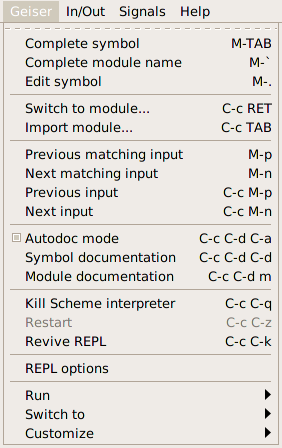
A quick way of seeing what else Geiser’s REPL can do for you, is to display the corresponding entry up there in your menu bar. No, i don’t normally use menus either; but they can come in handy until you’ve memorized Geiser’s commands, as a learning device. And yes, i usually run Emacs inside a terminal, but one can always use La Carte to access the menus in a convenient enough fashion.
Or just press C-h m and be done with that.
Among the commands at your disposal, we find the familiar input navigation keys, with a couple twists. By default, M-p and M-n are bound to matching items in your input history. That is, they’ll find the previous or next sexp that starts with the current input prefix (defined as the text between the end of the prompt and your current position, a.k.a. point, in the buffer). For going up and down the list unconditionally, just use C-c M-p and C-c M-n. In addition, navigation is sexp-based rather than line-based.
There are also a few commands to twiddle with the Scheme process. C-c C-q will gently ask it to quit, while C-u C-c C-q will mercilessly kill the process (but not before stowing your history in the file system). Unless you’re using a remote REPL, that is, in which case both commands will just sever the connection and leave the remote process alone. If worse comes to worst and the process is dead, C-c C-z will restart it. However, the same shortcut, issued when the REPL is alive, will bring you back to the buffer you came from, as explained in this section.
The remaining commands are meatier, and deserve sections of their own.
Next: Completion and error handling, Previous: First aids, Up: The REPL [Contents][Index]
3.3 Switching context
In tune with Geiser’s
modus operandi,
evaluations in the REPL take place in the namespace of the current
module. As noted above, the REPL’s prompt tells you the name of the
current module. To switch to a different one, you can use the command
geiser-repl-switch-to-module, bound to C-c C-m. You’ll
notice that Geiser simply uses a couple of meta-commands provided by
the Scheme REPL (the stock ,m in Guile and Chicken and the
(geiser-defined) ,enter in Racket), and that it doesn’t even
try to hide that fact. That means that you can freely use said native
ways directly at the REPL, and Geiser will be happy to oblige. In
Racket, ,enter works like Racket’s standard enter!
form, but you can also provide a path string as its argument (e.g.,
,enter "/tmp/foo.rkt" is equivalent to ,enter (file
"/tmp/foo.rkt")). Like enter!, ,enter accepts also
module names (as in, say, ,enter geiser/main). As
mentioned, in Guile and Chicken, ,m is used as is.
Once you enter a new module, only those bindings visible in its
namespace will be available to your evaluations. All Schemes supported
by Geiser provide a way to import new modules in the current namespace.
Again, there’s a Geiser command, geiser-repl-import-module, to
invoke such functionality, bound this time to C-c C-i. And, again,
you’ll see Geiser just introducing the native incantation for you, and
you’re free to use such incantations by hand whenever you want.
One convenience provided by these two Geiser commands is that completion is available when introducing the new module name, using the TAB key. Pressing it at the command’s prompt will offer you a prefix-aware list of available module names.

Which brings me to the next group of REPL commands.
Next: Autodoc and friends, Previous: Switching context, Up: The REPL [Contents][Index]
3.4 Completion and error handling
We’ve already seen Geiser completion of module names in action at the minibuffer. You won’t be surprised to know that it’s also available at the REPL buffer itself. There, you can use either C-. or M-` to complete module names, and TAB or M-TAB to complete identifiers. Geiser will know what identifiers are bound in the current module and show you a list of those starting with the prefix at point. Needless to say, this is not a static list, and it will grow as you define or import new bindings in the namespace at hand. If no completion is found, TAB will try to complete the prefix after point as a module name.
REPL buffers use Emacs’ compilation mode to highlight errors reported by
the Scheme interpreter, and you can use the next-error command
(M-g n) to jump to their location. By default, every time you
enter a new expression for evaluation old error messages are forgotten,
so that M-g n will always jump to errors related to the last
evaluation request, if any. If you prefer a not-so-forgetful REPL, set
the customization variable geiser-repl-forget-old-errors-p to
nil. Note, however, that even when that variable is left as
t, you can always jump to an old error by moving to its line at
the REPL and pressing RET. When your cursor is away from
the last prompt, TAB will move to the next error in the
buffer, and you can use BACKTAB everywhere to go to the
previous one.
Caveat about completion & the REPL
It is possible for Geiser to hang your Emacs process when trying to complete symbols. This can happen in the REPL itself or even in a Scheme buffer that is attached to the REPL process. If this happens, you’ve probably entered a module that changes the REPL prompt from what Geiser was expecting to see.
Unfortunately, there’s no general solution for this issue right now (as it is a daunting task to try to make a regexp that can encompass all possible REPL prompts). The best solution for now is to fix this issue on a case-by-case basis by adjusting your prompt regexp variable so that it matches the default prompt as well as your Scheme module’s special prompt.
For example, XREPL is a Racket module that implements a better Racket REPL. You might be interested in toying around with some of its functions, but when you try to enter XREPL via, say, C-c C-m xrepl, you’ll notice that the REPL prompt has changed to something like this:
<pkgs>/xrepl-lib/xrepl/main>
If you start typing symbols, and then you try to auto-complete those symbols, your Emacs process may hang. This is because Geiser expects the REPL prompt to match this regexp (for Racket):
"\\(mzscheme\\|racket\\)@[^ ]*> "
Therefore, we can fix this issue by changing our default prompt regexp like so:
(setq geiser-racket--prompt-regexp "<pkgs>.*> \\|\\(mzscheme\\|racket\\)@[^ ]*> ")
Note that you may have to run M-x geiser-reload after setting this variable so that your changes will take effect.
Again, you’ll have to change the regexp to fit every prompt that causes this issue, but the only alternative (that we can think of right now) is to create a regexp that will match every possible prompt. Obviously, that is going to be more than a little tricky. However, if you have a better solution than that, please share it with the Geiser developers; we’ll be more than happy to hear it.
Next: Seeing is believing, Previous: Completion and error handling, Up: The REPL [Contents][Index]
3.5 Autodoc and friends
Oftentimes, there’s more you’ll want to know about an identifier besides its name: What module does it belong to? Is it a procedure and, if so, what arguments does it take? Geiser tries to help you answering those questions too.
Actually, if you’ve been playing with the REPL as you read, you might have notice some frantic activity taking place in the echo area every now and then. That was Geiser trying to be helpful (while, hopefully, not being clippy), or, more concretely, what i call, for want of a better name, its autodoc mode. Whenever it’s active (did you notice that A in the mode-line?), Geiser’s gerbils will be scanning what you type and showing (unless you silence them with C-c C-d C-a) information about the identifier nearest to point.

If that identifier corresponds to a variable visible in the current namespace, you’ll see the module it belongs to and its value. For procedures and macros, autodoc will display, instead of their value, the argument names (or an underscore if Geiser cannot determine the name used in the definition). Optional arguments are surrounded by parentheses. When the optional argument has a default value, it’s represented by a list made up of its name and that value. When the argument is a keyword argument, its name has “#:” as a prefix.
If that’s not enough documentation for you, C-c C-d d will open
a separate documentation buffer with help on the symbol at point.
This buffer will contain implementation-specific information about the
identifier (e.g., its docstring for Guile, or its contract, if any,
for Racket), and a handy button to open the corresponding manual entry
for the symbol, which will open an HTML page (for Racket and Chicken)
or the texinfo manual (for Guile). If you’d rather go directly to the
manual, try C-c C-d i, which invokes
geiser-doc-look-up-manual as the handy button does.
Geiser can also produce for you a list, classified by kind, of the identifiers exported by a given module: all you need to do is press C-c C-d m, and type or complete the desired module’s name.

The list of exported bindings is shown, again, in a buffer belonging to Geiser’s documentation browser, where you have at your disposal a bunch of navigation commands listed in our cheat-sheet.
We’ll have a bit more to say about the documentation browser in a later section.
If that’s still not enough, Geiser can jump, via M-., to the symbol’s definition. A buffer with the corresponding file will pop up, with its point resting upon the identifier’s defining form. When you’re done inspecting, M-, will bring you back to where you were. As we will see, these commands are also available in Scheme buffers. M-. also works for modules: if your point is on an unambiguous module name, the file where it’s defined will be opened for you.
Next: Customization and tips, Previous: Autodoc and friends, Up: The REPL [Contents][Index]
3.6 Seeing is believing
In schemes that support images as values (currently, that means Racket), the REPL will display them inline if you’re using them in a graphics-aware Emacs.

For the terminal, images will appear as buttons: press return on them to
invoke an external viewer (configurable via geiser-image-viewer)
that will show you the image at hand. You can also ask for the same
behaviour on all emacsen by customising
geiser-repl-inline-images-p to nil.
Geiser keeps a cache of the last displayed images in the directory
geiser-image-cache-dir, which defaults to the system’s temp
directory, with up to geiser-image-cache-keep-last files. You
can invoke the external image viewer on any of them with M-x
geiser-view-last-image, which takes a prefix argument to indicate which
image number you want, 0 corresponding to the newest one.
Previous: Seeing is believing, Up: The REPL [Contents][Index]
3.7 Customization and tips
The looks and ways of the REPL can be fine-tuned via a bunch of customization variables. You can see and modify them all in the corresponding customization group (by using the menu entry or the good old M-x customize-group geiser-repl), or by setting them in your Emacs initialisation files (as a rule, all knobs in Geiser are tunable this way: you don’t need to use customization buffers if you don’t like them).
I’m documenting below a proper subset of those settings, together with some related tips.
Choosing a Scheme implementation
Instead of using the generic geiser command, you can directly
start your Scheme of choice using any of the following commands:
-
run-racket -
run-guile -
run-chicken -
run-mit -
run-chibi -
run-chez
In addition, the
variable geiser-active-implementations contains a list of those
Schemes Geiser should be aware of. Thus, if you happen to be, say, a
racketeer not to be beguiled by other schemes, you can tell Geiser to
forget about the richness of the Scheme ecosystem with something like:
(setq geiser-active-implementations '(racket))
in your initialisation files.
When starting a new REPL, Geiser assumes, by default, that the corresponding Scheme binary is in your path. If that’s not the case, the variables to tweak are (depending on which Scheme you choose):
-
geiser-guile-binary -
geiser-racket-binary -
geiser-chicken-binary -
geiser-mit-binary -
geiser-chibi-binary -
geiser-chez-binary
They should be set to a string with the full path to the requisite binary.
Before starting the REPL, Geiser will check whether the version of your
Scheme interpreter is good enough. This means that it will spend a
couple tenths of a second launching and quickly discarding a Scheme
process, but also that the error message you’ll get if you’re on the
wrong Scheme version will be much more informative. If you one to
avoid version checks, just check
geiser-repl-skip-version-check-p to t in your
configuration.
Init files and load paths
The startup behaviour of the REPL can be also fine tuned with a couple more initialisation parameters.
Many Scheme implementations provide a configuration variable to specify
a Geiser-specific init file (e.g., geiser-guile-init-file for
Guile), and, sometimes a global list of paths to add to the
interpreter’s load path (that’d be geiser-guile-load-path for
Guile).
There is also a generic mechanism to specify how to add directories to
the initial load path when geiser-repl-current-project-function
is set: you can then customize geiser-repl-add-project-paths to a
list of subdirectories of the project’s root to add to the load path.
When this option is set, the working directory of the REPL’s buffer
(i.e., the value of the elisp variable default-directory) will be
set to the directory returned by
geiser-repl-current-project-function).
These variables controlling your scheme’s initialisation process are good candidates for an entry in a project’s .dir-locals.el file, so that they are automatically set to a sensible value whenever you start a REPL in the project’s directory.
Startup waiting time
When starting a scheme implementation in old or very busy computers,
Geiser might have to wait a bit more than it expects (which is ten
seconds, or ten thousand milliseconds, by default). If you find that
Geiser is giving up too quickly and complaining that no prompt was
found, try to increase the value of geiser-repl-startup-time to,
say, twenty seconds:
(setq geiser-repl-startup-time 20000)
If you prefer, you can use the customize interface to, well, customise the above variable’s value.
History
By default, Geiser won’t record duplicates in your input history. If you
prefer it did, just set geiser-repl-history-no-dups-p to
nil. History entries are persistent across REPL sessions:
they’re saved in implementation-specific files whose location is
controlled by the variable geiser-repl-history-filename. For
example, my Geiser configuration includes the following line:
(setq geiser-repl-history-filename "~/.emacs.d/geiser-history")
which makes the files geiser-history.guile and geiser-history.racket to live inside my home’s .emacs.d directory.
Autodoc
If you happen to love peace and quiet and prefer to keep your REPL’s
echo area free from autodoc’s noise, geiser-repl-autodoc-p is the
customization variable for you: set it to nil and autodoc will be
disabled by default in new REPLs. You can always bring the fairies
back, on a per-REPL basis, using C-c C-d C-a.
Remote connections
When using any of the connection commands (e.g. geiser-connect,
connect-to-guile, connect-to-racket, etc.) you’ll be
prompted for a host and a port, defaulting to “localhost” and 37146.
You can change those defaults customizing
geiser-repl-default-host and geiser-repl-default-port,
respectively.
Killing REPLs
If you don’t want Emacs to ask for confirmation when you’re about to
kill a live REPL buffer (as will happen, for instance, if you’re exiting
Emacs before closing all your REPLs), you can set the flag
geiser-repl-query-on-kill-p to nil. On a related note,
the customizable variable geiser-repl-query-on-exit-p controls
whether Geiser should ask for confirmation when you exit the REPL
explicitly (via, say, C-c C-q, as opposed to killing the buffer),
and is set to nil by default.
Next: Cheat sheet, Previous: The REPL, Up: Geiser [Contents][Index]
4 Between the parens
A good REPL is a must, but just about half the story of a good Scheme
hacking environment. Well, perhaps a bit more than a half; but, at any
rate, one surely needs also a pleasant way of editing source code. Don’t
pay attention to naysayers: Emacs comes with an excellent editor
included for about any language on Earth, and just the best one when
that language is sexpy (especially if you use
Paredit).
Geiser’s support for writing Scheme code adds to Emacs’
scheme-mode, rather than supplanting it; and it does so by means
of a minor mode (unimaginatively dubbed geiser-mode) that defines
a bunch of new commands to try and, with the help of the same Scheme
process giving you the REPL, make those Scheme buffers come to life.
- Activating Geiser
- The source and the REPL
- Documentation helpers
- To eval or not to eval
- To err: perchance to debug
- Jumping around
- Geiser writes for you
Next: The source and the REPL, Previous: Between the parens, Up: Between the parens [Contents][Index]
4.1 Activating Geiser

With Geiser installed following any of the procedures described in The quick and easy way or Installing from source, Emacs will automatically activate geiser-mode when opening a Scheme buffer. Geiser also instructs Emacs to consider files with the extension rkt part of the family, so that, in principle, there’s nothing you need to do to ensure that Geiser’s extensions will be available, out of the box, when you start editing Scheme code.
Indications that everything is working according to plan include the ’Geiser’ minor mode indicator in your mode-line and the appearance of a new entry for Geiser in the menu bar. If, moreover, the mode-line indicator is the name of a Scheme implementation, you’re indeed in a perfect world; otherwise, don’t despair and keep on reading: i’ll tell you how to fix that in a moment.
The menu provides a good synopsis of everything Geiser brings to the party, including those keyboard shortcuts we Emacsers love. If you’re seeing the name of your favourite Scheme implementation in the mode-line, have a running REPL and are comfortable with Emacs, you can stop reading now and, instead, discover Geiser’s joys by yourself. I’ve tried to make Geiser as self-documenting as any self-respecting Emacs package should be. If you follow this route, make sure to take a look at Geiser’s customization buffers (M-x customize-group RET geiser): there’s lot of fine-tuning available there. You might also want to take a glance at our cheat sheet.
Since geiser-mode is a minor mode, you can toggle it with
M-x geiser-mode, and control its activation in hooks with the
functions turn-on-geiser-mode and turn-off-geiser-mode.
If, for some reason i cannot fathom, you prefer geiser-mode not
to be active by default, customizing geiser-mode-auto-p to
nil will do the trick.
And if you happen to use a funky extension for your Scheme files that is not recognised as such by Emacs, just tell her about it with:
(add-to-list 'auto-mode-alist '("\\.funky-extension\\'" . scheme-mode))
Now, geiser-mode is just a useless wretch unless there’s a running Scheme process backing it up. Meaning that virtually all the commands it provides require a REPL up and running, preferably corresponding to the correct Scheme implementation. In the following section, we’ll see how to make sure that that’s actually the case.
Next: Documentation helpers, Previous: Activating Geiser, Up: Between the parens [Contents][Index]
4.2 The source and the REPL
As i’ve already mentioned a couple of times, geiser-mode needs a
running REPL to be operative. Thus, a common usage pattern will be
for you to first call geiser
(or one of its variants),
and then open some Scheme files;
but there’s nothing wrong in first opening a couple Scheme buffers and
then starting the REPL (you can even find it more convenient, since
pressing C-c C-z in a Scheme buffer will start the REPL for
you). Since Geiser supports more than one Scheme implementation, though,
there’s the problem of knowing which of them is to be associated with
each Scheme source file. Serviceable as it is, geiser-mode will try
to guess the correct implementation for you, according to the algorithm
described below.
If you find that Geiser is already guessing right the Scheme
implementation, feel free to skip to the next
subsection.
How Geiser associates a REPL to your Scheme buffer
To determine what Scheme implementation corresponds to a given source file, Geiser uses the following algorithm:
- If the file-local variable
geiser-scheme-implementationis defined, its value is used. A common way of setting buffer-local variables is to put them in a comment near the beginning of the file, surrounded by-*-marks, as in:;; -*- geiser-scheme-implementation: guile -*-
- If you’ve customized
geiser-active-implementationsso that it’s a single-element list (as explained in here), that element is used as the chosen implementation. - The contents of the file is scanned for hints on its associated
implementation. For instance, files that contain a
#langdirective will be considered Racket source code, while those with adefine-moduleform in them will be assigned to a Guile REPL. - The current buffer’s file name is checked against the rules given in
geiser-implementations-alist, and the first match is applied. You can provide your own rules by customizing this variable, as explained below. - If we haven’t been lucky this far and you have customized
geiser-default-implementationto the name of a supported implementation, we’ll follow your lead. - See? That’s the problem of being a smart aleck: one’s always outsmarted by people around. At this point, geiser-mode will humbly give up and ask you to explicitly choose the Scheme implementation.
As you can see in the list above, there are several ways to influence
Geiser’s guessing by means of customizable variables. The most direct (and
most impoverishing) is probably limiting the active implementations to a
single one, while customizing geiser-implementations-alist is the
most flexible (and, unsurprisingly, also the most complex). Here’s the
default value for the latter variable:
(((regexp "\\.scm$") guile) ((regexp "\\.ss$") racket) ((regexp "\\.rkt$") racket))
which describes the simple heuristic that files with .scm as
extension are by default associated to a Guile REPL while those ending
in .ss or .rkt correspond to Racket’s implementation (with
the caveat that these rules are applied only if the previous heuristics
have failed to detect the correct implementation, and that they’ll match
only if the corresponding implementation is active). You can add rules
to geiser-implementations-alist (or replace all of them) by
customizing it. Besides regular expressions, you can also use a
directory name; for instance, the following snippet:
(eval-after-load "geiser-impl"
'(add-to-list 'geiser-implementations-alist
'((dir "/home/jao/prj/frob") guile)))
will add a new rule that says that any file inside my /home/jao/prj/frob directory (or, recursively, any of its children) is to be assigned to Guile. Since rules are first matched, first served, this new rule will take precedence over the default ones.
A final tip: if you want Geiser to start automatically a REPL for you if
it notices that there’s no one active when it enters geiser-mode,
you can customize geiser-mode-start-repl-p to t.
Managing multiple scheme projects
By default, Geiser will re-use a single REPL for all buffers sharing the same scheme implementation. This works well enough in many cases, but may become problematic (or at least annoying) when working on multiple projects with separate dependencies and include paths.
Geiser provides optional support for using separate REPLs for each
project, which can be enabled by customizing
geiser-repl-current-project-function and selecting your Emacs
project-management library of choice (eg. project.el or
projectile). With this configured, if you want new REPLs to
automatically associate themselves with the current project, so that all
Geiser commands will ignore REPLs that are not associated with the
project, customize the toggle geiser-repl-per-project-p to
t and you’re all set up.
This can be very convenient when used with a .dir-locals.el in
the project root to set include paths, ensuring that Geiser REPLs will
always know where to find your project’s modules or dependencies.
Geiser automatically handles the common case of the project root
belonging to the load path: unless you tell it otherwise (using the
customisable flag geiser-repl-add-project-path-p, which defaults
to t), it will add the result of calling
geiser-repl-current-project-function to the REPLs load path on
startup.
Switching between source files and the REPL
Once you have a working geiser-mode,
you can switch from Scheme source buffers to the REPL or C-c
C-z. Those shortcuts map to the interactive command
geiser-repl-switch.
If you use a numeric prefix, as in C-u C-c C-z, besides being teleported to the REPL, the latter will switch to the namespace of the Scheme source file, as if you had used C-c C-m in the REPL, with the source file’s module as argument; cf. discussion in Switching context. This command is also bound to C-c C-a.
Once you’re in the REPL, the same C-c C-z shortcut will bring you back to the buffer you jumped from, provided you don’t kill the Scheme process in between. This is why the command is called geiser-repl-switch instead of switch-to-repl, and what makes it really handy, if you ask me.
If for some reason you’re not happy with the Scheme implementation that Geiser has assigned to your file, you can change it with C-c C-s, and you probably should take a look at the previous subsection to make sure that Geiser doesn’t get confused again.
A note about context
As explained before (see Modus operandi), all Geiser activities take
place in the context of the current namespace, which, for Scheme
buffers, corresponds to the module that the Scheme implementation
associates to the source file at hand (for instance, in Racket, there’s
a one-to-one correspondence between paths and modules, while Guile
relies on explicit define-module forms in the source file).
Now that we have geiser-mode happily alive in our Scheme buffers
and communicating with the right REPL instance, let us see what it
can do for us, besides jumping to and fro.
Next: To eval or not to eval, Previous: The source and the REPL, Up: Between the parens [Contents][Index]
4.3 Documentation helpers
Autodoc redux
The first thing you will notice by moving around Scheme source is that, every now and then, the echo area lights up with the same autodoc messages we know and love from our REPL forays. This happens every time the Scheme process is able to recognise an identifier in the buffer, and provide information either on its value (for variables) or on its arity and the name of its formal arguments (for procedures and macros). That information will only be available if the module the identifier belongs to has been loaded in the running Scheme image. So it can be the case that, at first, no autodoc is shown for identifiers defined in the file you’re editing. But as soon as you evaluate them (either individually or collectively using any of the devices described in To eval or not to eval) their signatures will start appearing in the echo area.
Autodoc activation is controlled by a minor mode, geiser-autodoc,
which you can toggle with M-x geiser-autodoc-mode, or its associated
keyboard shortcut, C-c C-d a. That /A indicator in the
mode-line is telling you that autodoc is active. If you prefer that it
be inactive by default (e.g., because you’re connecting to a really
remote scheme and want to minimize network exchanges), just set
geiser-mode-autodoc-p to nil in your customization files.
Even when autodoc mode is off, you can use geiser-autodoc-show,
bound by default to C-c C-d s, to show the autodoc string for the
symbol at point.

The way autodoc displays information deserves
some explanation. It will first show the name of the module where the
identifier at hand is defined, followed by a colon and the identifier
itself. If the latter corresponds to a procedure or macro, it will be
followed by a list of argument names, starting with the ones that are
required. Then there comes a list of optional arguments, if any,
enclosed in parentheses. When an optional argument has a default value
(or a form defining its default value), autodoc will display it after
the argument name. When the optional arguments are keywords, their names
are prefixed with “#:” (i.e., their names are keywords). An
ellipsis (…) serves as a marker of an indeterminate number of
parameters, as is the case with rest arguments or when autodoc
cannot fathom the exact number of arguments (this is often the case with
macros defined using syntax-case). Another way in which autodoc
displays its ignorance is by using an underscore to display parameters
whose name is beyond its powers.

It can also be the case that a function or
macro has more than one signature (e.g., functions defined using
case-lambda, or some syntax-rules macros, for which Geiser
has often the black magic necessary to retrieve their actual arities).
In those cases, autodoc shows all known signatures (using the above
rules for each one) separated by a vertical bar (|).
As you have already noticed, the whole autodoc message is enclosed in parentheses. After all, we’re talking about Scheme here.

Finally, life is much easier when your cursor is on a symbol corresponding to a plain variable: you’ll see in the echo area its name, preceded by the module where it’s defined, and followed by its value, with an intervening arrow for greater effect. This time, there are no enclosing parentheses (i hope you see the logic in my madness).
You can change the way Geiser displays the module/identifier combo by
customizing geiser-autodoc-identifier-format. For example, if you
wanted a tilde surrounded by spaces instead of a colon as a separator,
you would write something like:
(setq geiser-autodoc-identifier-format "%s ~ %s")
in your Emacs initialisation files. There’s also a face
(geiser-font-lock-autodoc-identifier) that you can customize (for
instance, with M-x customize-face) to change the appearance of the
text. And another one (geiser-font-lock-autodoc-current-arg) that
controls how the current argument position is highlighted.
Other documentation commands
Sometimes, autodoc won’t provide enough information for you to understand what a function does. In those cases, you can ask Geiser to ask the running Scheme for further information on a given identifier or module.
For symbols, the incantation is M-x geiser-doc-symbol-at-point, or C-c C-d C-d for short. If the associated Scheme supports docstrings (as, for instance, Guile does), you’ll be teleported to a new Emacs buffer displaying Geiser’s documentation browser, filled with information about the identifier, including its docstring (if any; unfortunately, that an implementation supports docstrings doesn’t mean that they’re used everywhere).

Pressing q in the documentation buffer will bring you back, enlightened, to where you were. There’s also a handful of other navigation commands available in that buffer, which you can discover by means of its menu or via the good old C-h m command. And feel free to use the navigation buttons and hyperlinks that justify my calling this buffer a documentation browser.
For Racket, which does not support docstrings out of the box, this command will provide less information, but the documentation browser will display the corresponding contract when it’s available, as well as some other tidbits for re-exported identifiers.

You can also ask Geiser to display information about a module, in the form of a list of its exported identifiers, using C-c C-d C-m, exactly as you would do in the REPL.
In both cases, the documentation browser will show a couple of buttons
giving you access to further documentation. First, you’ll see a button
named source: pressing it you’ll jump to the symbol’s definition.
The second button, dubbed manual, will open the Scheme
implementation’s manual page for the symbol at hand. For Racket, that
will open your web browser displaying the corresponding reference’s page
(using the HTML browser in Racket’s configuration, which you can edit in
DrRacket’s preferences dialog, or by setting
plt:framework-pref:external-browser directly in
~/.racket/racket-prefs.rktd), while in Guile a lookup will be
performed in the texinfo manual.
For Guile, the manual lookup uses the info indexes in the standard
Guile info nodes, which are usually named “guile” or “guile-2.0”.
If yours are named differently, just add your name to the customizable
variable geiser-guile-manual-lookup-nodes.
A list of all navigation commands in the documentation browser is available in our cheat-sheet.
You can also skip the documentation browser and jump directly to the
manual page for the symbol at point with the command
geiser-doc-look-up-manual, bound to C-c C-d i.
Next: To err: perchance to debug, Previous: Documentation helpers, Up: Between the parens [Contents][Index]
4.4 To eval or not to eval
One of Geiser’s main goals is to facilitate incremental development. You might have noticed that i’ve made a big fuss of Geiser’s ability to recognize context, by dint of being aware of the namespace where its operations happen.
That awareness is especially important when evaluating code in your scheme buffers, using the commands described below. They allow you to send code to the running Scheme with a granularity ranging from whole files to single s-expressions. That code will be evaluated in the module associated with the file you’re editing, allowing you to redefine values and procedures to your heart’s (and other modules’) content.
Macros are, of course, another kettle of fish: one needs to re-evaluate uses of a macro after redefining it. That’s not a limitation imposed by Geiser, but a consequence of how macros work in Scheme (and other Lisps). There’s also the risk that you lose track of what’s actually defined and what’s not during a given session. But, in my opinion, those are limitations we lispers are aware of, and they don’t force us to throw the baby with the bathwater and ditch incremental evaluation. Some people disagree; if you happen to find their arguments convincing, you don’t have to throw away Geiser together with the baby: M-x geiser-restart-repl will let you restart the REPL as many times as you see fit. Moreover, you can invoke geiser-compile-current-buffer and geiser-load-current-buffer with a prefix argument (that’d be something like C-u C-c C-k for compilation, for instance), to tell Geiser to restart the REPL associated with a buffer before compiling or loading its current contents.
For all of you auld bearded lispers still with me, here are some of the commands performing incremental evaluation in Geiser.
geiser-eval-last-sexp, bound to C-x C-e, will eval the
s-expression just before point. If you use a prefix, as in C-u C-x
C-e, besides evaluating it the expression is inserted in the the
buffer.
geiser-eval-definition, bound to C-M-x, finds the topmost
definition containing point and sends it for evaluation. The variant
geiser-eval-definition-and-go (C-c M-e) works in the same
way, but it also teleports you to REPL after the evaluation.
geiser-eval-region, bound to C-c C-r, evals the current
region. Again, there’s an and-go version available,
geiser-eval-region-and-go, bound to C-c M-r. And, if you
want to extend the evaluated region to the whole buffer, there is
geiser-eval-buffer, bound to C-c C-b and its companion
geiser-eval-buffer-and-go, bound to C-c M-b.
For all the commands above, the result of the evaluation is displayed in
the minibuffer, unless it causes a (Scheme-side) error (see To err: perchance to debug), or, for schemes supporting them (such as Racket),
the evaluation yields an image, in which case you’ll see it in popping
up in the Geiser debug buffer (if your Emacs runs under the auspices of
a graphical toolkit), or via an external viewer if you set
geiser-image-viewer to the path of an appropriate visualization
program (see also Seeing is believing for more on image support).
At the risk of repeating myself, i’ll remind you that all these evaluations will take place in the namespace of the module corresponding to the Scheme file from which you’re sending your code, which, in general, will be different from the REPL’s current module. And, if all goes according to plan, (re)defined variables and procedures should be immediately visible inside and, if exported, outside their module.
Besides evaluating expressions, definitions and regions, you can also macro-expand them. The corresponding key bindings start with the prefix C-c C-m and end, respectively, with C-e, C-x and C-r. The result of the macro expansion always appears in a pop up buffer.
All the evaluations and expansions performed by the commands above are
asynchronous2, so that
you can move around while the answer is being computed. The command
geiser-eval-interrupt, bound to C-c C-i will interrupt any
on-going evaluation and, when the scheme implementation supports a
debugger, bring you to a buffer where you can perform buffer actions in
the interrupted evaluation’s context.
Oh, didn’t i mention we have support for debuggers? Let’s talk about that next.
Next: Jumping around, Previous: To eval or not to eval, Up: Between the parens [Contents][Index]
4.5 To err: perchance to debug
When an error occurs during evaluation, it will be reported according to the capabilities of the underlying Scheme REPL.
In most schemes, you’ll be presented with a backtrace, in a new buffer
where file paths locating the origin of the error are click-able (you
can navigate them using the TAB key, and use RET or the
mouse to jump to the offending spot; or invoke Emacs’ stock commands
next-error and previous-error, bound to M-g n and
M-g p by default).

By default, Geiser will tele-transport your pointer to the debug buffer:
if you prefer to stay in the source buffer, set
geiser-debug-jump-to-debug to nil.
For schemes with good debug support (Guile is one), the debug buffers
offer a debugging menu, accessible via the , (that’s a comma)
key. If you press it, a transient menu will appear, offering you a
variety of actions, including showing local variable values or a more
detailed backtrace or frame display. This is the same interface you’ll
encounter the in case of interrupted evaluations, either by your
explicit C-c C-i command or because a breakpoint has been
previously set.
In addition, Geiser will sometimes report warnings for otherwise successful evaluations. In those cases, it won’t enter the debugger, just report the warnings in a debug buffer.
Next: Geiser writes for you, Previous: To err: perchance to debug, Up: Between the parens [Contents][Index]
4.6 Jumping around
This one feature is as sweet as it is easy to explain: M-.
(geiser-edit-symbol-at-point) will open the file where the
identifier around point is defined and land your point on its
definition. To return to where you were, press M-,
(geiser-pop-symbol-stack). This command works also for module
names: Geiser first tries to locate a definition for the identifier at
point and, if that fails, a module with that name; if the latter
succeeds, the file where the module is defined will pop up.
Sometimes, the underlying Scheme will tell Geiser only the file where the symbol is defined, but Geiser will use some heuristics (read, regular expressions) to locate the exact line and bring you there. Thus, if you find Geiser systematically missing your definitions, send a message to the mailing list, and we’ll try to make the algorithm smarter.
You can control how the destination buffer pops up by setting
geiser-edit-symbol-method to either nil (to open the file
in the current window), 'window (other window in the same frame)
or 'frame (in a new frame).
Previous: Jumping around, Up: Between the parens [Contents][Index]
4.7 Geiser writes for you
No self-respecting programming mode would be complete without completion. In geiser-mode, identifier completion is bound to M-TAB, and will offer all visible identifiers starting with the prefix before point. Visible here means all symbols imported or defined in the current namespace plus locally bound ones. E.g., if you’re at the end of the following partial expression:
(let ((default 42)) (frob def
and press M-TAB, one of the possible completions will be
default.
After obtaining the list of completions from the running Scheme, Geiser
uses the standard Emacs completion machinery to display them. That
means, among other things, that partial completion is available: just
try to complete d-s or w-o-t-s to see why this is a good
thing. Partial completion won’t work if you have disabled it globally in
your Emacs configuration: if you don’t know what i’m talking about,
never mind: Geiser’s partial completion will work for you out of the
box.
If you find the M modifier annoying, you always have the option to
activate geiser-smart-tab-mode, which will make the TAB key
double duty as the regular Emacs indentation command (when the cursor is
not near a symbol) and Geiser’s completion function. If you want this
smarty pants mode always on in Scheme buffers, customize
geiser-mode-smart-tab-p to t.
Geiser also knows how to complete module names: if no completion for the prefix at point is found among the currently visible bindings, it will try to find a module name that matches it. You can also request explicitly completion only over module names using M-` (that’s a backtick).
Besides completion, there’s also this little command,
geiser-squarify, which will toggle the delimiters of the
innermost list around point between round and square brackets. It is
bound to C-c C-e [. With a numeric prefix (as in, say, M-2
C-c C-e [), it will perform that many toggles, forward for positive
values and backward for negative ones.
Caveat about completion
It is possible for Geiser to hang your Emacs process when trying to complete symbols. This can happen in the REPL itself or even in a Scheme buffer that is attached to the REPL process. For more details on how to fix this problem, Caveat about completion & the REPL
Next: No hacker is an island, Previous: Between the parens, Up: Geiser [Contents][Index]
5 Cheat sheet
In the tables below, triple chords always accept a variant with the
third key not modified by Control; e.g.,
geiser-autodoc-show is bound both to C-c C-d C-s and
C-c C-d s.
Next: REPL, Previous: Cheat sheet, Up: Cheat sheet [Contents][Index]
5.1 Scheme buffers
| Key | Command | Description |
|---|---|---|
| C-c C-z | geiser-mode-switch-to-repl | Switch to REPL |
| C-c C-a | geiser-mode-switch-to-repl-and-enter | Switch to REPL and current module (also C-u C-c C-z) |
| C-c C-s | geiser-set-scheme | Specify Scheme implementation for buffer |
| M-. | geiser-edit-symbol-at-point | Go to definition of identifier at point |
| M-, | geiser-pop-symbol-stack | Go back to where M-. was last invoked |
| C-c C-e C-m | geiser-edit-module | Ask for a module and open its file |
| C-c C-e C-l | geiser-add-to-load-path | Ask for a directory and add to Scheme load path |
| C-c C-e C-[ | geiser-squarify | Toggle between () and [] for current form |
| C-c C-\ | geiser-insert-lambda | Insert greek lambda or, with prefix, a lambda form |
| C-c C-i | geiser-eval-interrupt | Interrupt ongoing evaluation |
| C-M-x | geiser-eval-definition | Eval definition around point |
| C-c C-c | geiser-eval-definition | Eval definition around point |
| C-c M-e | geiser-eval-definition-and-go | Eval definition around point and switch to REPL |
| C-c M-c | geiser-eval-definition-and-go | Eval definition around point and switch to REPL |
| C-x C-e | geiser-eval-last-sexp | Eval sexp before point |
| C-c C-r | geiser-eval-region | Eval region |
| C-c M-r | geiser-eval-region-and-go | Eval region and switch to REPL |
| C-c C-b | geiser-eval-buffer | Eval buffer |
| C-c M-b | geiser-eval-buffer-and-go | Eval buffer and switch to REPL |
| C-c C-m C-x | geiser-expand-definition | Macro-expand definition around point |
| C-c C-m C-e | geiser-expand-last-sexp | Macro-expand sexp before point |
| C-c C-m C-r | geiser-expand-region | Macro-expand region |
| C-c C-k | geiser-compile-current-buffer | Compile and load current file; with prefix, restart REPL before |
| C-c C-l | geiser-load-file | Load scheme file |
| M-g n, C-x ‘ | next-error | Jump to the location of next error |
| M-g p | previous-error | Jump to the location of previous error |
| C-c C-d C-d | geiser-doc-symbol-at-point | See documentation for identifier at point |
| C-c C-d C-s | geiser-autodoc-show | Show signature or value for identifier at point in echo area |
| C-c C-d C-m | geiser-doc-module | See a list of a module’s exported identifiers |
| C-c C-d C-i | geiser-doc-look-up-manual | Look up manual for symbol at point |
| C-c C-d C-a | geiser-autodoc-mode | Toggle autodoc mode |
| C-c < | geiser-xref-callers | Show callers of procedure at point |
| C-c > | geiser-xref-callees | Show callees of procedure at point |
| M-TAB | completion-at-point | Complete identifier at point |
| M-‘, C-. | geiser-capf-complete-module | Complete module name at point |
Next: Documentation browser, Previous: Scheme buffers, Up: Cheat sheet [Contents][Index]
5.2 REPL
| Key | Command | Description |
|---|---|---|
| C-c C-z | geiser-repl-switch | Start Scheme REPL, or jump to previous buffer |
| C-c M-o | geiser-repl-clear-buffer | Clear REPL buffer |
| C-c C-k | geiser-repl-interrupt | Interrupt REPL evaluation (signalling inferior scheme) |
| C-c C-q | geiser-repl-exit | Kill Scheme process |
| M-. | geiser-edit-symbol-at-point | Edit identifier at point |
| C-c C-l | geiser-load-file | Load scheme file |
| TAB | geiser-repl-tab-dwim | Complete, indent, or go to next error |
| S-TAB (backtab) | geiser-repl--previous-error | Go to previous error in the REPL buffer |
| M-TAB | completion-at-point | Complete identifier at point |
| M-‘, C-. | geiser-capf-complete-module | Complete module name at point |
| C-c [, C-c C-[ | geiser-squarify | Toggle between () and [] for current form |
| C-c \, C-c C-\ | geiser-insert-lambda | Insert greek lambda or, with prefix, a lambda form |
| C-c C-r | geiser-add-to-load-path | Ask for a directory and add to Scheme load path |
| M-p, M-n | (comint commands) | Prompt history, matching current prefix |
| C-c M-p, C-c M-n | (comint commands) | Previous/next prompt inputs |
| C-c C-m | geiser-repl-switch-to-module | Set current module |
| C-c C-i | geiser-repl-import-module | Import module into current namespace |
| C-c C-d C-d | geiser-doc-symbol-at-point | See documentation for symbol at point |
| C-c C-d C-i | geiser-doc-look-up-manual | Look up manual for symbol at point |
| C-c C-d C-m | geiser-repl--doc-module | See documentation for module |
| C-c C-d C-a | geiser-autodoc-mode | Toggle autodoc mode |
Previous: REPL, Up: Cheat sheet [Contents][Index]
5.3 Documentation browser
| Key | Command | Description |
|---|---|---|
| TAB, n | forward-button | Next link |
| S-TAB, p | backward-button | Previous link |
| N | geiser-doc-next-section | Next section |
| P | geiser-doc-previous-section | Previous section |
| f | geiser-doc-next | Next page |
| b | geiser-doc-previous | Previous page |
| k | geiser-doc-kill-page | Kill current page and go to previous or next |
| g, r | geiser-doc-refresh | Refresh page |
| c | geiser-doc-clean-history | Clear browsing history |
| ., M-. | geiser-doc-edit-symbol-at-point | Edit identifier at point |
| z | geiser-doc-switch-to-repl | Switch to REPL |
| q | View-quit | Bury buffer |
Next: Index, Previous: Cheat sheet, Up: Geiser [Contents][Index]
6 No hacker is an island
Dan Leslie, with the help of his three-months old daughter Freija, proved there’s a smidgen of sense in this madness by adding support for Chicken to version 0.7 of Geiser, several years after it was born. And Peter Feigl reinforced that feeling soon afterwards with his work on supporting GNU/MIT Scheme, Chib and Chez in one fell swoop.
Andy Wingo, Geiser’s first user, has been a continuous source of encouragement and suggestions, and keeps improving Guile and heeding my feature requests.
The nice thing about collaborating with Andreas Rottmann over all these years is that he will not only make your project better with insightful comments and prodding: he’ll send you patches galore too.
Ludovic Courtès, #geiser’s citizen no. 1, joined the fun after a while, and has since then been a continuous source of encouragement, ideas and bug reports.
Michael Wilber convinced me that image support for Racket was not only fun, but easy, with the best argument: actual code!
Daniel Hackney and Grant Rettke created the first ELPA packages for Geiser and taught me to fish.
Diogo F. S. Ramos is Geiser’s most indefatigable user and bug reporter, and the mailing list has been a far less lonely place since he came.
Aleix Conchillo has been my favourite spammer, beta tester and patch sender during more years and for more projects than i can remember.
Philip K. prepared the NonGNU ELPA packages for Geiser, making them available by default starting in Emacs 28, very generously volunteering all the work (i just had to update the docs!).
Jonas Bernoulli, as it’s his indefatigable wont, has improved Geiser’s compliance to current Emacs packaging standards, making it a respectful member of the ELPA community.
Eduardo Cavazos’ contagious enthusiasm has helped in many ways to keep Geiser alive, and he’s become its best evangelist in R6RS circles.
Alex Kost has contributed with many bug reports and improved Geiser with several patches.
Eli Barzilay took the time to play with an early alpha and made many valuable suggestions, besides answering all my ’how do you in PLT’ questions.
Matthew Flatt, Robby Findler and the rest of the PLT team did not only answer my inquiries, but provided almost instant fixes to the few issues i found.
Thanks also to the PLT and Guile communities, for showing me that Geiser was not only possible, but a pleasure to hack on. And to the Slime hackers, who led the way.
Joining the fun
- For questions, praise, critique and anything else Geiser, do not hesitate to drop an email to our list, (@ geiser-users (. nongnu org)): no subscription required. Check the list page for more information or browse the archives. The list is also accessible via Gmane as gmane.lisp.scheme.geiser.
- You can submit bug reports either to the mailing list or to our bug tracker over at Gitlab.
- The Freenode IRC channel #geiser is the Geiserati’s meeting point in cyberspace.
Previous: No hacker is an island, Up: Geiser [Contents][Index]
Index
| Jump to: | ,
A B C D E F G H I J M N O P Q R S T U V |
|---|
| Jump to: | ,
A B C D E F G H I J M N O P Q R S T U V |
|---|